set time esxi تنظیم ساعت سرورها-ESXI
ssh روی esx فعال کرده
و دستور زیر را در محیط cli بزنید
تنظیم دستی همون دکمه رادیویی هست که زمان داخل کادر را نشان می دهد و اگر ntp فعال نباشد ماشین به صورت دیفالت زمان را از این کادر می گیرد
UTC نیست
سرویس PTP غیر فعال باشد مهم نیست
برای فعال سازی سرویس NTP
اگر ساعت قبلش به صورت دستی هم تنظیم کردی این دستورات بزنی دیگر نیاز به ریبوت سرور هم نیست
esxcli system ntp set –server=192.16.20.1
esxcli system ntp set –enabled=yes
ntpq -p
chkconfig ntpd
esxcli network firewall ruleset rule list | grep ntp
esxcli system stats installtime get
hardware یعنی زمان تنظیم دستی و این مهم هست
M mounth
esxcli hardware clock set -d 12 -H 04 -m 57 -M 12 -y 2024 -s 45
esxcli system time set -d 12 -H 04 -m 57 -M 12 -y 2024 -s 45
esxcli hardware clock get
esxcli system time get
_______________________________
|
Time Synchronization is disabled by default but if you like to enable it, configure like follows.
For ESXi time settings,
it’s impossible to change timezone setting on ESXi, timezone is set to UTC. So time stamps of files or log recordes are stored with UTC time.
Therefore, you need to see time stamps on the system with remembering they are UTC time.
|
|
| [1] | Configure Time Synchronization Settings. |
|
# current NTP status
[root@ctrl:~] esxcli system ntp get
Enabled: false Loglevel: warning PID: 0 Runtime Seconds: 0 Servers: Service Providing Kernel Time: Time Service Enabled: false Time Synchronized: false # set NTP servers and enable NTP client feature
# esxcli system ntp set –server=[ntp server1] –server=[ntp server2] ….. [root@ctrl:~] esxcli system ntp set –server=10.0.0.10 –server=ntp.nict.jp
[root@ctrl:~] esxcli system ntp set –enabled=yes
[root@ctrl:~] esxcli system ntp get
Enabled: true Loglevel: warning PID: 262861 Runtime Seconds: 450 Servers: 10.0.0.10, ntp.nict.jp Service Providing Kernel Time: Network Time Protocol Time Service Enabled: true Time Synchronized: true # show synchronization status
[root@ctrl:~] ntpq -p
remote refid st t when poll reach delay offset jitter ============================================================================== dns.srv.world 61.205.120.130 2 u 1 64 1 0.306 +0.034 0.000 ntp-b3.nict.go. .NICT. 1 u 1 64 1 20.940 +1.203 0.000 [root@ctrl:~] chkconfig ntpd
ntpd on [root@ctrl:~] esxcli network firewall ruleset rule list | grep ntp
ntpClient Outbound UDP Dst 123 123 |
|
To change NTP settings on VMware Host Client, Configure like follows.
|
|
| [2] | Login to VMware Host Client with root user account and click [Manage] icon that is under [Navigator] menu. |
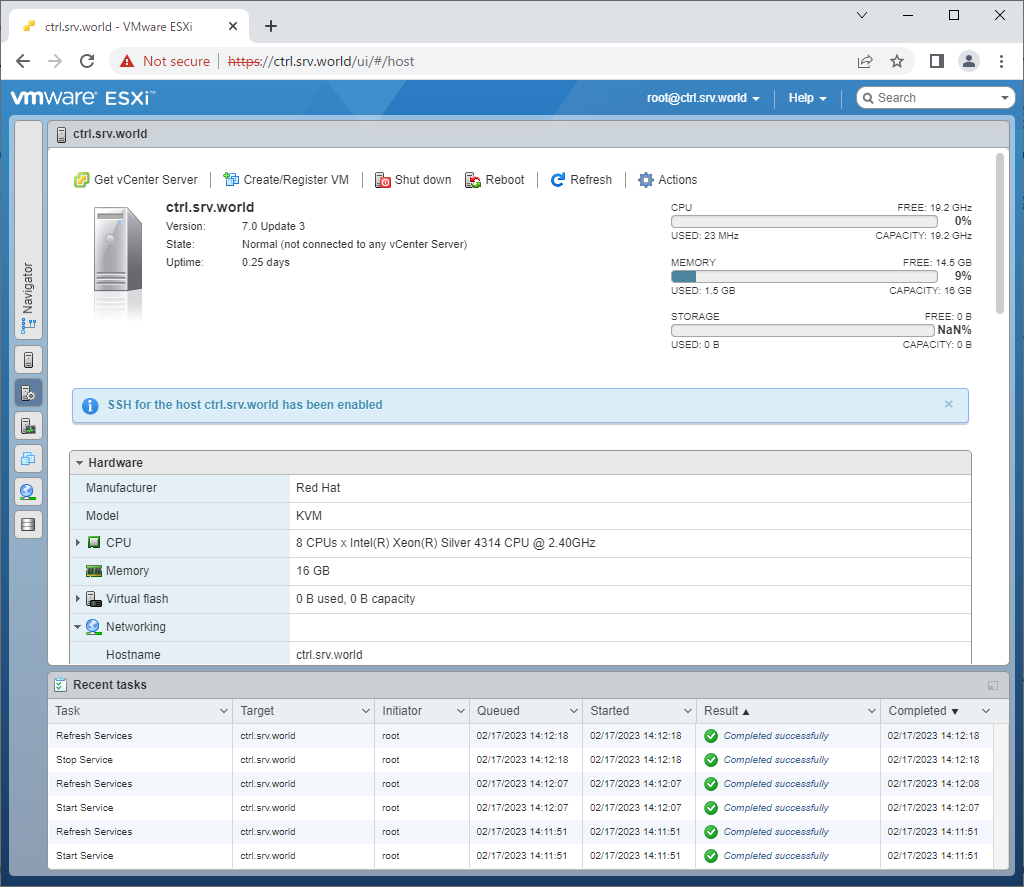 |
| [3] | Click [Time & date]. |
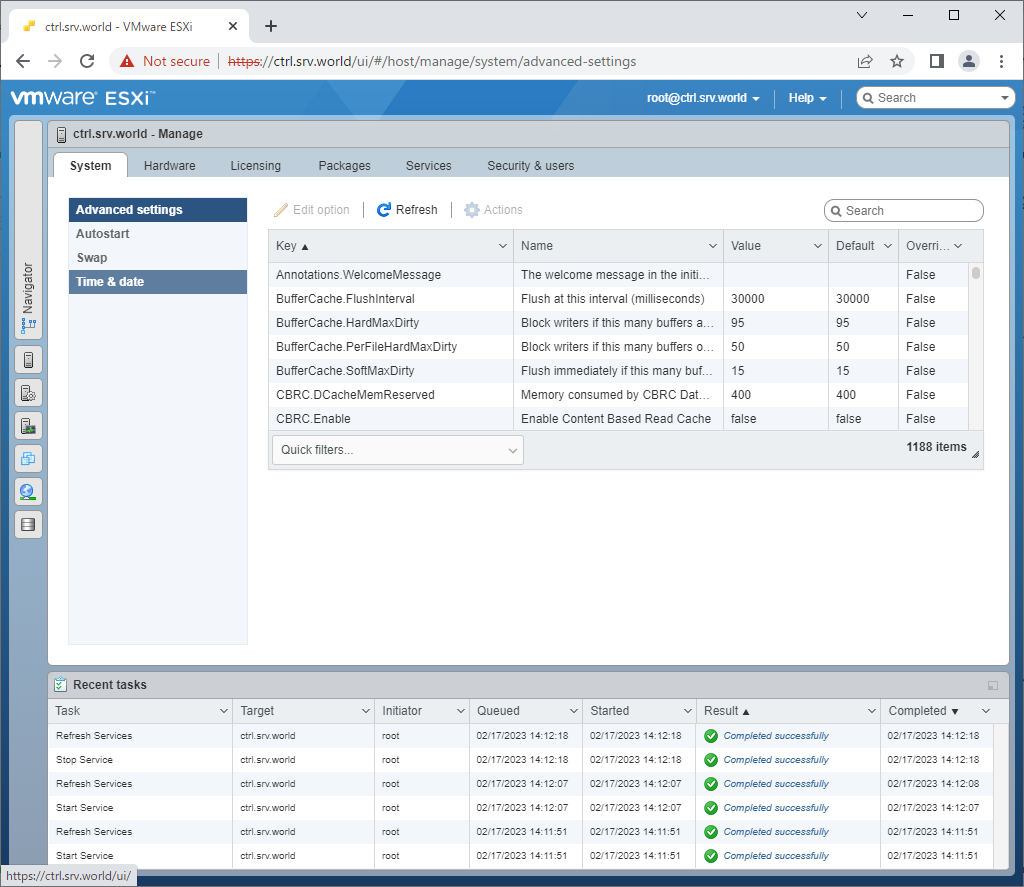 |
| [4] | Click [Edit NTP Settings]. |
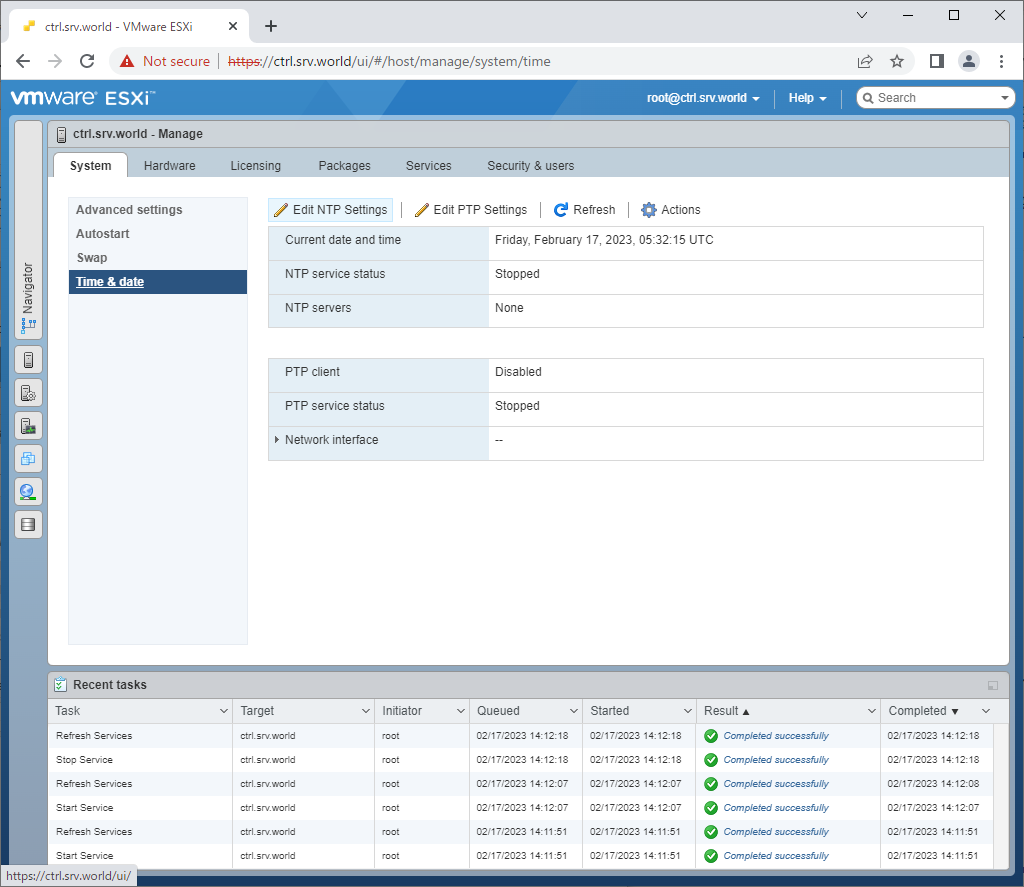 |
| [5] | Check a box [Use Network Time Protocol (enable NTP client)]. Next select [Start and stop with host] to enable auto-start setting and also input NTP servers you like to use. |
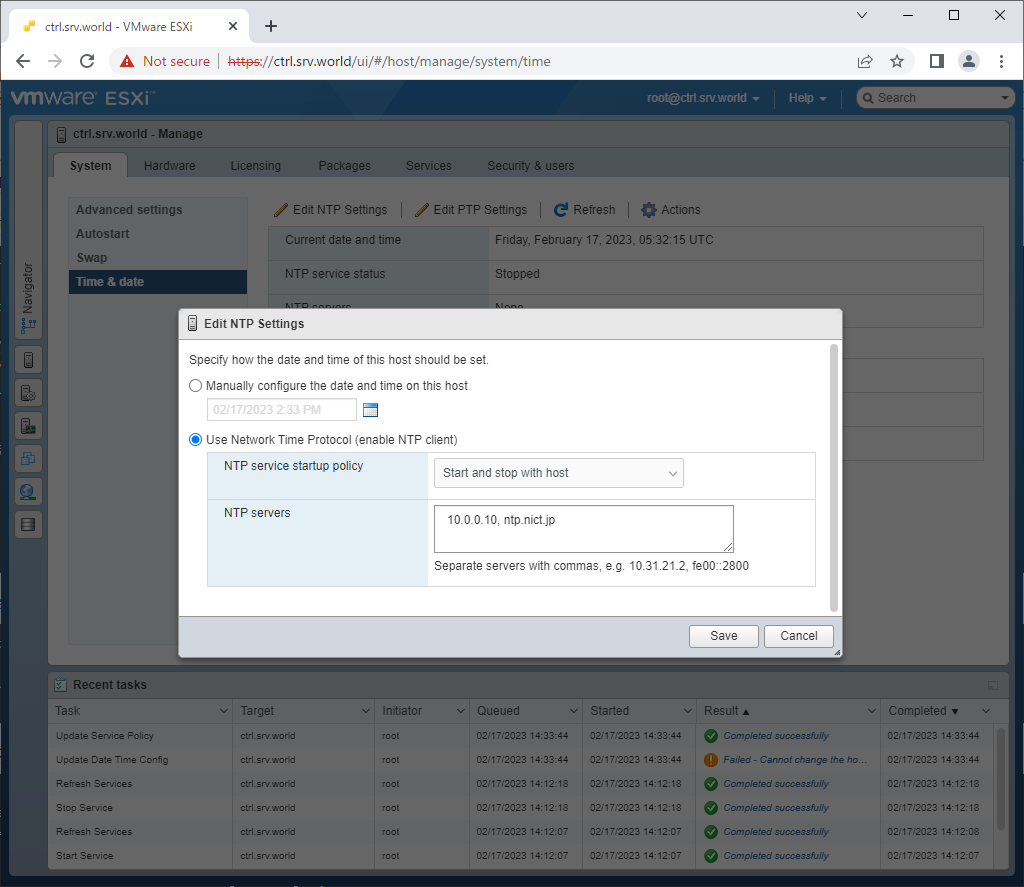 |
| [6] | After saving settings, start [ntpd] service on [Services] section. |
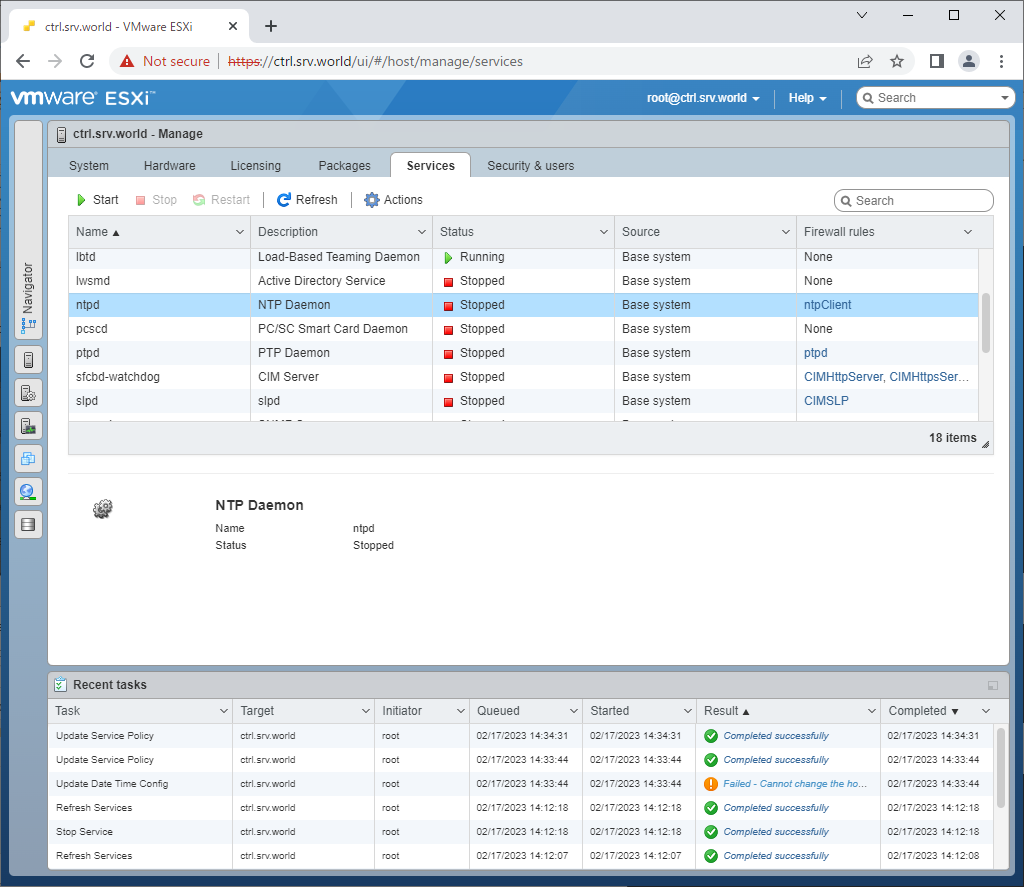 |
| [7] | Make sure the system time that is shown with UTC time. |
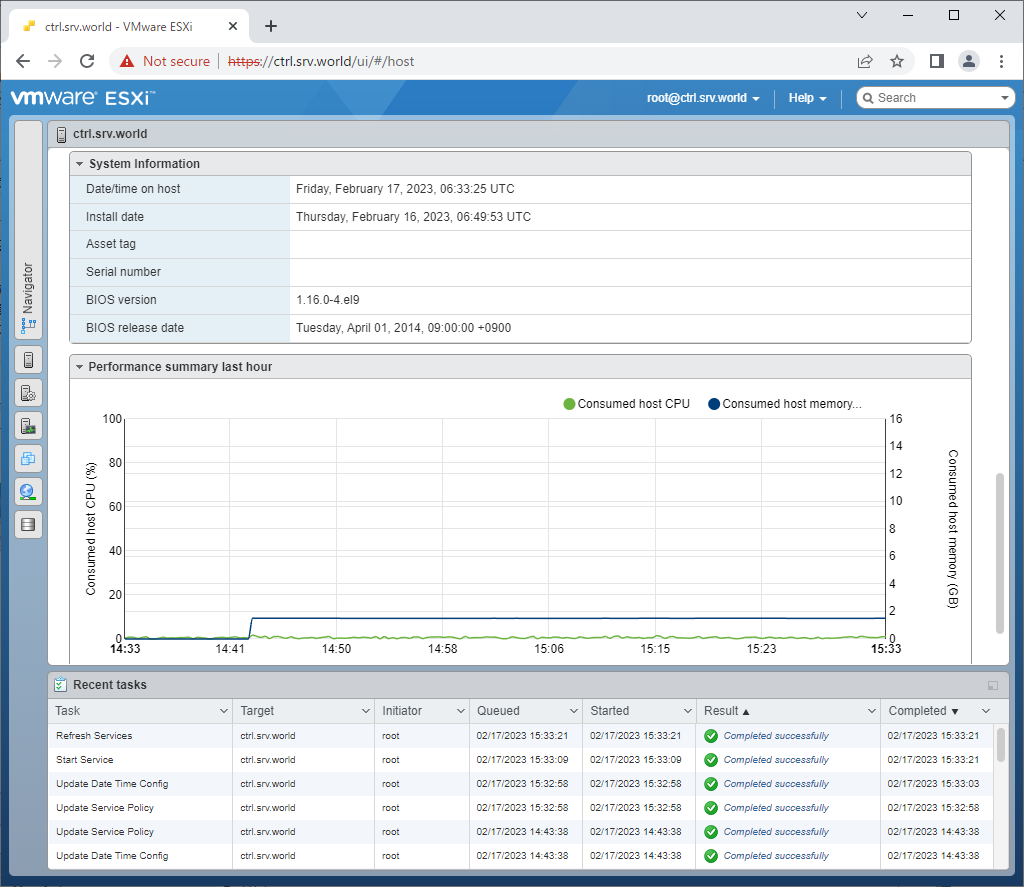
منبع: https://www.server-world.info/en/note?os=ESXi_7&p=ntp#google_vignette برای امورش های بیشتر وارد کانال تلگرامی ما شوید |